List:
- Dolby Digital Plus Advanced Audio
- Dolby Digital Plus Home Theatre
- Dolby Advanced Audio v2
- Dolby Home Theatre v4
Downloads:
Download anyone you want to install for your Laptop/PC.
- Dolby Digital Plus Advanced Audio - Download
- Dolby Digital Plus Home Theatre - Download
- Dolby Advanced Audio v2 - Download
- Dolby Home Theatre v4 - Download
Steps:
* To Disable Driver Signature Enforcement:
- Hold Windows Key and press I key(Win+I). It will open Settings in Windows 10,8.1 and 8.
- Now, Go to the Update & Security tab.
- In the Update & Security tab, go to Recovery and under the Advanced Start-up option, click on the Restart Now button.
- Your PC/Laptop will be restarted and show an Advance Startup Screen. Click on the Troubleshoot tab.
- Now, Click on the Advanced Options tab.
- Click on the Startup Settings tab.
- Now, Click on the Restart button.
- Now, Your PC/Laptop will restart again. While restarting, it will show the Startup Setting shown below. Press key 7 to disable driver signature enforcement. (press the number key that has this option if your option is not on 7th number).
* Steps To Install Dolby:
- Download your desired Dolby file from the downloads section and extract it anywhere you want.
- Your PC/Laptop will start with these settings. Now, Go to Start>Control Panel>Device Manager.
- Double Click on the "Sound, video and game Controllers" tab.
- There will be your Sound drivers as per your system. In most cases, It will be"Realtek High Definition Audio". Right on your sound driver and select the "Update driver software..." option.
- A window will open and ask to select driver software shown below. Click on "Browse my computer for driver software" option.
- In the next window, click on "Let me pick from a list of device drivers on my computer" option.
- In the next Window, Click on the "Have disk..." button located on the right lower side of the window.
- In the next window, select the "Browse" button on the right lower corner.
- Go to the extracted folder of the file you have downloaded. Go to 32 bit/64 bit>Driversand click on Open button. (Select 32 bit/64 bit depending on your operating system.)
- Now, click on the Ok button.
- Select the Model from the list that you want to install and click on the Next button.
- It will ask for a warning "Update driver warning".click on the Yes button to continue. (For Windows 7 users: there will be a popup of windows security after this step. Simply click on the "Install this driver software anyway" option.)
- Now, the driver software will be installed. It will take a few minutes to install. As installation completes, click on the Close button.
- Now, check your driver software in the device manager. It is changed from "Realtek High Definition Audio" to Dolby.
- Now, go to the folder that you have extracted. Go to 32-bit/64-bit>Setup. Double-click on the ".msi" file to run it. (Select 32-bit/64-bit depending on your operating system.)
- Now, in the installation click Next.
- Tick the checkbox "Create a shortcut for this program on the Start Menu" and click Next.
- Click on the Install button.
- Wait for the installation to complete. When the installation is completed, right-click on the speaker icon on the taskbar and select "Playback devices" from the menu.
- In the new window of Sound, Double click on Speakers. It will open Speakers Properties.
- Click on Dolby tab.
- Click on Power button.
- Click OK and you are done :)
- Dolby is installed and activated. To open the control panel of Dolby, go to Start>Dolby>Dolby Digital Plus.
- You can set settings as per your requirement for different categories given in the control panel. You can also set 2 Custom settings as your choice. If you are facing any problem following the steps given then feel free to ask. Enjoy Dolby :)
















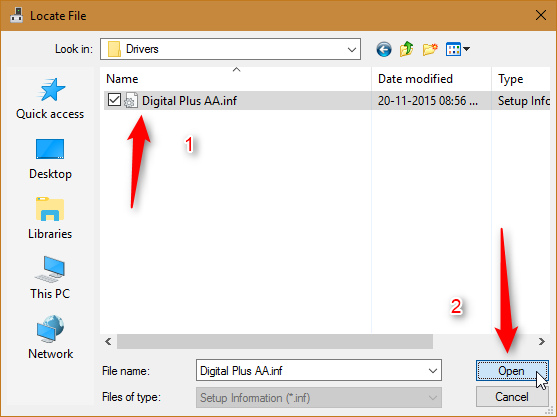
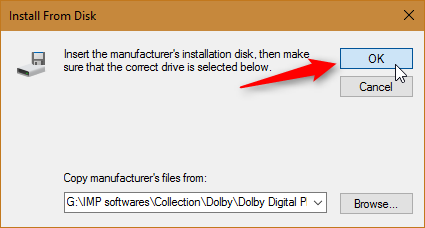















![Unlock Tool 2025.04.11.0 Released [Latest Version]](https://blogger.googleusercontent.com/img/a/AVvXsEhxQWWzjbXXHW29VtM9P5sHZmTRziuccZDsenRHoDgiWt13x7WEtXmm7W4R-jqQfCZbexR4GQMnHQNR35dJIFUHeXdsxlU6vVKiW-FbUxgk7T6ozYer1eaZiJv8HTyBH1Z-2nnOtsTNBkas5_wFqVeIExYR394q6YULe4k8Az-MHzANZgAHHtaodod4v-PB=w100)






![(Reborn) SamFw FRP Tool 4.7.1[FREE] -2023](https://blogger.googleusercontent.com/img/b/R29vZ2xl/AVvXsEgLdKfLNwSumNYUp9V-5X6eYnHBQgbioy1H5UKm4GbsesLKspiQPNyQK_-fuu-EVG2Lq2zB0YETr946y2HPTT11a8GpOpwA1FxjtAqcik6CA_cY0hX_CUAIXak7UDv_r8cPSGHvVzLw3McOdlXNlc0OrU3gWfTxT4r87i5ykgNbu8xg9xqVNJbwLAR6LQ/w100/2023-05-25_084840.png)

2 Comments
The link for Dolby Digital Plus Advanced Audio is down
ReplyDeleteLink is dead
ReplyDeleteDo Not Send SPAM Link !!!!