Access Android System Files on PC.....
Since using the S88 IMO Android phone I started to be interested in exploring about Android, especially the process of porting a ROM. One tool that is very helpful in this activity is Android Commander.
For those who already know how to port a ROM, of course, they have experienced difficulties such as replacing system files, having to go back and forth to TWRP, or having to Reboot after trying to fix bugs. it could have an effect on our HP Volume and Power buttons.
For that I share a PC tool called Android Commander to make it easier to reboot without touching the Power button, drag and drop system files.
What is Android Commander?
Android Commander is a Windows tool that makes it easy for us to manage Android via a PC such as installing applications, logcat, Rebooting into Recovery and Fast Boot, file system access and so on. This tool was developed by PanPiotr from XDA.
Indeed this tool has not been developed for a long time but until now it still works well on Android Marsmallow, Lollipop, Kitkat, Jelly Bean, Iceam Cream Sandwich. For Android Nougat and above, it can't be used anymore. You can use a similar tool called Total Commander .
What are the Functions of Android Commander
- Can install an application via PC
- Read Logcat
- Reboot Recovery, Reboot Fastboot easily without the need to press the HP key
- Can do screenshots (can only be ICS down)
- Access the System folder such as inject, copy, delete, rename and so on ( need ROOT )
- And many more, there are indeed some features that are no longer working
Requirements
- If you want to access the file system, your Android must be rooted
- Good quality USB cable
- Enable USB Debugging
- Good quality USB cable
- Enable USB Debugging
Material of Android Commander
ADBD Insecure Application - This application functions to change secure adbd to insecure adbd . Without this even though your Android has been rooted it will still be considered not rooted by Android Commander. Unless you use a custom kernel that has enabled ADB insecure .
Portable Android Commander - Extract the file on PC / Laptop.
How to use Android Commander
- Activate the USB Debugging Android that you will use, then connect to the PC
- Open ADBD Insecure then enable Enable at Boot and Enable insecure adbd
- Open the Android Commander will look like the image below
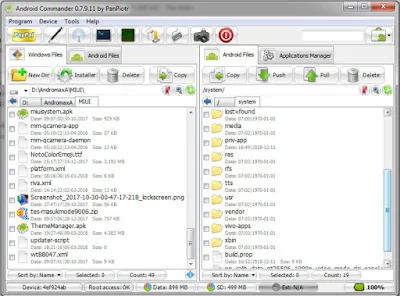
4. Here you can enter, delete, rename, reboot and so on



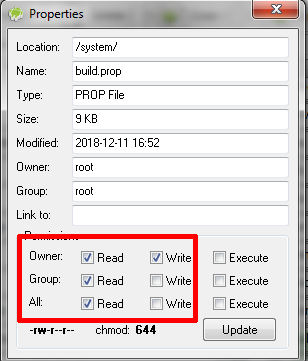

![Unlock Tool 2025.02.19.0 Released [Latest Version]](https://blogger.googleusercontent.com/img/a/AVvXsEjIJKMmYVGn9y8G-3sPUdlNzjueVeyDyW_hvFnPoo_llts7tHhhYNc8WeBTNc4-3TjplngiilKKNcLqzzK-jDQxS5IVp8h5vgJOGmxOCLKwQIEAOQKcOR9oR49zvoemOhDbcpNbikarH5V-4kewz0vIYMDRjNWMO2t-ODRXrmLKsQEQMq7oFEFhrePMRobG=w100)





![(Reborn) SamFw FRP Tool 4.7.1[FREE] -2023](https://blogger.googleusercontent.com/img/b/R29vZ2xl/AVvXsEgLdKfLNwSumNYUp9V-5X6eYnHBQgbioy1H5UKm4GbsesLKspiQPNyQK_-fuu-EVG2Lq2zB0YETr946y2HPTT11a8GpOpwA1FxjtAqcik6CA_cY0hX_CUAIXak7UDv_r8cPSGHvVzLw3McOdlXNlc0OrU3gWfTxT4r87i5ykgNbu8xg9xqVNJbwLAR6LQ/w100/2023-05-25_084840.png)


0 Comments
Do Not Send SPAM Link !!!!