Google Camera for Samsung Galaxy Devices...
Google Camera comes with lots of features like Portrait modes, HDR, and lots more. Google Camera is exclusively available for Google Pixel phones. And Most of the Pixel phone users are happy with the performance of the GCam. No doubt it is one the best camera app and very popular in the Android Community. Now the question is how to use the Google Camera on Samsung Galaxy Phones. Don’t worry now you can install the latest version of the Gcam on your Samsung Galaxy Phones. One of the XDA developers successfully ported the Google Camera app to Samsung Phones. So now you can download and install the latest Google Camera Gcam APK for Samsung Galaxy devices here.
Most Android Phone users are using these Gcam ports on their phones and are impressed with the new Google Camera. To install the Google Camera on your phone you have to enable the Camera 2 API and download the proper Google Camera app and install it as a normal APK. Now the latest version of the Google Camera app is available for Samsung Devices. The new version of the camera is working firn on the Samsung Galaxy S7 or S& edge phone. Now with a little bit of tweak, you can use the same on your Samsung Galaxy S8 8+, Note 8, and many other devices running stock Samsung Experience ROM. So here in this guide, we will show you how to install the Google Camera on Samsung Galaxy Devices.
Download the latest Google Camera for Samsung Galaxy devices
Below are some of the links to Working Google camera mode for Samsung Phones. Go for the GCam v8.3b version 1 or later from below.
All these mods come with the Portrait mode for front/back camera, HDR+ front/back cam, photo sphere, panorama, and much more.
Google Camera for Samsung Gcam v8.3b version 2
- Download | User_Upload
Features:
- Stability: Good
- Merged all the v8.2b extra features into this. This could be the best version.
- Removed some slow shutter options.
- New ISO options.
- Both Lens Blur with Portrait modes can now be enabled.
- Added toggles for Snapdragon variants that had pink portrait problems.
- To fix the white level, a clean installation is a MUST.
- After the first boot of the app make sure you force close and re-open it.
Google Camera for Samsung Pixel2Mod base v7
- Download | User_Upload
Features:
- Stability: Good
- Working Portrait Mode (May be broken for Snapdragon variants)
- Fixed black screen for some Exynos variants
- Removed slowmo
- Flash may not be working for some.
- Bookmark this page for further updates.
Google Camera 8.3+ settings for Samsung Galaxy phones:
- The best way to configure the Google Camera for Samsung phones is to test out all the features one by one
- Set non-zsl hdr+ underexposure multiplier to 50% or less.
- HDR+ denoise multiplier front is recommended at 100%. The rear camera needs to be 150%-200%.
- Metering mode center-weighted or Gcam
- Advanced HDR+parameters to Very High (Set Low for faster shutter speed.)
- Config camera HDR+ to Pixel 2017 ZSL hdr+
- Turn on HDR+front camera fix.
- In developer settings unchecked – camera.micro
- Model: Nexus 6
- Portrait mode on all models: on
- camera.af.debug.show: off (Under)
- camera.faceboxes: on
Download AR Stickers for Samsung Oreo
Steps for installation:
– Install AR Core APK downloads (APK mirror) (AR core mirror2)first.
– Then install the AR Stickers ) (Mirror 2)
– Force close Gcam and re-open it!
– Done!
– Install AR Core APK downloads (APK mirror) (AR core mirror2)first.
– Then install the AR Stickers ) (Mirror 2)
– Force close Gcam and re-open it!
– Done!
How to Install Google Camera on Samsung Phones
- Uninstall your current version of Gcam
- From smart manager clean up the memory (YES, sometimes it’s needed because after i tried a lot of different versions of G cameras i messed up
something more than the app cache itself) - Install the app
- After the first setup close (or better force close) the app applies all the settings
- Done!




![Unlock Tool 2025.02.09.1 Released [Latest Version]](https://blogger.googleusercontent.com/img/a/AVvXsEjhxOTjEEt1JmvXIcRnBik5ReTxxHf2Jm8_HafIzgNR9KdtfIXhGHPKjwjzLSBp83NS2CHSFaAKUQSiPsVgl0kzm9yHPnqhhltlkRgPSRM0F84EvkoD3SLfJkin8XaHzg8CajFCkiULH0h5x9k4R1v8Xi1Vv5RW8Ei5ozkLpppusN6hL9PzcV5iTiun5ZoP=w100)





![(Reborn) SamFw FRP Tool 4.7.1[FREE] -2023](https://blogger.googleusercontent.com/img/b/R29vZ2xl/AVvXsEgLdKfLNwSumNYUp9V-5X6eYnHBQgbioy1H5UKm4GbsesLKspiQPNyQK_-fuu-EVG2Lq2zB0YETr946y2HPTT11a8GpOpwA1FxjtAqcik6CA_cY0hX_CUAIXak7UDv_r8cPSGHvVzLw3McOdlXNlc0OrU3gWfTxT4r87i5ykgNbu8xg9xqVNJbwLAR6LQ/w100/2023-05-25_084840.png)

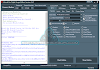
0 Comments
Do Not Send SPAM Link !!!!