Enable Dark Mode On all Pre-installed Google Apps...
Dark Mode is the marquee feature of macOS 10.14 Mojave. ... Dark Mode is a dramatic new look that helps you focus on your work. The subtle colors and fine points of your content take center screen as toolbars and menus recede into the background.
Use this detailed guide to learn how to enable dark mode on Google apps. For years now, the Android community has cried out for dark themes in applications and the system throughout, all while Google continued to slap more and more white themes basically everywhere. Slowly but surely, though, we’ve been seeing more dark mode arrive for tons of apps and services. Here’s every Google dark mode app available today including Android, YouTube, Calendar, Chrome, and many more. Before we get into apps that support dark mode, why do we even care about it so much? A lot of it comes down to personal preference, as many users simply prefer the look of a dark interface.
In the late hours of the day, a largely dark theme also helps out with eye strain. A huge plus on Android too is that, as Google has explicitly confirmed, it can save battery life big time. The reasons for apps to adopt a dark theme go on from there, and we’re glad to see dark mode finally arriving on Google apps. Even though Google doesn’t yet offer a system-wide dark mode for its take on Android, the company has been busy updating its apps to include dark mode. They’re not true black, but the dark themes will nonetheless give your eyes some rest when using Google apps in low-light environments. Let’s take a look at which Google apps officially feature a dark mode and how to enable it.
Google Dark Mode Compatible Apps...
- Calculator
- Calendar
- Clock*
- Contacts
- Fit
- Keep Notes
- Keep Notes (web)
- Maps*
- Messages
- News
- Phone
- Play Games
- Snapseed
- YouTube
Below, we have separate guides for enabling dark mode on Google apps. Hopefully, on Android Q, you would be able to simply set one setting which will apply on apps but for any versions before that, here is how to do it.
How to Enable Dark mode in Google Calculator...
Process:-
By default, the Google Calculator app changes its theme based on whether Battery Saver is enabled. However, there’s an easy way to make it so the Calculator app displays a dark mode at all times:
- Open the Calculator app.
- Tap the three dots on the top right.
- Tap Choose theme.
- Select Dark.
How to Enable Dark mode in Google Calendar...
Process...
As with the Calculator app, the Google Calendar app changes themes based on whether Battery Saver is enabled. That said, you can go into the app’s settings and enable dark mode. Here’s how:
- Open the Calendar app.
- Tap the hamburger icon on the top left.
- Tap Settings near the bottom.
- Tap General.
- Tap Theme.
- Select Dark.
How to Enable Dark Mode in Google Clock...
Process...
Google Clock already enables a dark mode by default, with no option for a light theme. However, there’s a way to enable an even darker Google dark mode for the app’s screensaver:
- Open the Clock app.
- Tap the three dots on the top right.
- Tap Settings.
- Swipe down until you get to the Screen saver section.
- Tap Night mode.
How to Enable Google Dark Mode in Google Contacts...
Process...
By default, Google Contacts enables a dark theme if you enable Battery Saver. However, you can manually switch on the dark mode:
- Open the Google Contacts app.
- Tap the hamburger icon on the top left.
- Tap Settings.
- In the Display section, tap Choose a theme.
- Select Dark.
How to Enable Dark Mode in Google Discover Feed...
Does ‘true black’ dark mode save more battery than dark gray? Yes, but also no
Sitting in the left-most part of the home screen, the Discover feed now features a proper dark mode. Unfortunately, there’s no option to manually enable it — the dark theme automatically kicks in when you have a dark wallpaper or certain display settings.
Here’s hoping that Google will let you manually toggle between light and dark modes in a future update.
How to Enable Dark Mode in Google Fit...
As of version 2.16.22, Google Fit features a dark mode. With the update. you can now choose the app’s theme to be light, dark, or switch automatically with battery saver.
- Open Google Fit.
- Tap Profile on the bottom navigation bar.
- Tap the gear icon on the top left.
- Swipe to the Theme option at the bottom.
- Choose between Light, Dark, and System default.
How to Enable Dark Mode in Google Keep Notes...
Unlike some of Google’s other apps, the dark mode in Google Keep Notes doesn’t have a default for Battery Saver mode. Instead, there’s a simple toggle to turn dark mode on or off.
- Open Google Keep Notes.
- Tap the hamburger icon on the top left.
- Tap Settings.
- Toggle Enable Dark Theme on.
How to Enable Dark Mode in Google Keep Notes on the web...
In addition to the mobile app, the web version of Keep Notes also offers a dark mode. If you don’t yet see it, don’t worry — dark mode is currently rolling out to everyone. If you think you have a dark mode, here’s how to enable it:
- Navigate to the Google Keep Notes website.
- Click the gear icon on the top right.
- In the dropdown menu, click Enable Dark mode.
How to Enable Dark Mode in Google Maps...
Google Maps doesn’t offer an app-wide dark theme. Instead, the app darkens the map during navigation. The pseudo-dark mode automatically kicks in based on the time of day, but there’s a way to manually enable it:
- Open Google Maps.
- Tap the hamburger icon on the top left.
- Tap Settings.
- Scroll down and tap on Navigation settings.
- Scroll down to the Map display section.
- In Color scheme, tap Night.
How to Enable Dark mode in Google Messages...
Google Messages’ dark theme doesn’t rely on Battery Saver. Even better, it’s ridiculously easy to activate dark mode within the app:
- Open Google Messages.
- Tap the three dots on the top right.
- Tap Enable dark mode.
How to Enable Dark mode in Google News

By default, Google News turns on dark mode once Battery Saver kicks in. However, you can have a dark theme automatically turn on at night and with Battery Saver, never turn on, or always be on.
- Open Google News.
- Tap your profile icon on the top right.
- Tap Settings.
- In the General section, tap the Dark theme.
- Select Always, Automatically, Battery saver only, or Never.
How to Enable Dark mode in Google Phone

- Open Google Phone.
- Tap the three dots on the top right.
- Tap Settings.
- Tap Display options.
- Toggle Dark theme on.
How to Enable Dark Mode in Google Play Games

Unlike the Google Play Store, Google Play Games includes a dark mode. Even better, it’s relatively easy to access:
- Open Google Play Games.
- Tap the three dots on the top right.
- Tap Settings.
- Toggle Use dark theme on.
How to Enable Dark Mode in Snapseed

Surprisingly, even Google’s Snapseed image editing app features a dark mode.
- Open Snapseed.
- Tap the three dots on the top right.
- Tap Settings.
- In the Appearance section, toggle Dark theme on.
How to Enable Dark Mode in YouTube...

- Open YouTube.
- Tap your Google profile icon on the top right.
- Tap Settings.
- Tap General.
- Toggle Dark theme on.
This list contains every Google app that currently has a dark mode, and the list will be continually updated as new ones are added as well. If we’ve missed any, drop a comment below and let us know!














![Unlock Tool 2024.11.25.0 Released [Latest Version]](https://blogger.googleusercontent.com/img/a/AVvXsEiony7LcdQpCcoCyuIXdu0t2UusmRq9Ys-5V9SIOpS2WZWV2ppOP0VEv8codzyzW64tUt3lorZmajQaeOpTbsu9CjSF3CgThrD7jnF_48XrrCHWjiOh0n7uYMjNImpc4XnC-uVwOcbdgUm9VCqE2THXnr55JsuL7HZWm862bLePc0LiDEoiSqZIrWUmf6L5=w100)



![(Reborn) SamFw FRP Tool 4.7.1[FREE] -2023](https://blogger.googleusercontent.com/img/b/R29vZ2xl/AVvXsEgLdKfLNwSumNYUp9V-5X6eYnHBQgbioy1H5UKm4GbsesLKspiQPNyQK_-fuu-EVG2Lq2zB0YETr946y2HPTT11a8GpOpwA1FxjtAqcik6CA_cY0hX_CUAIXak7UDv_r8cPSGHvVzLw3McOdlXNlc0OrU3gWfTxT4r87i5ykgNbu8xg9xqVNJbwLAR6LQ/w100/2023-05-25_084840.png)



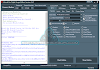
0 Comments
Do Not Send SPAM Link !!!!