Your Android can enter safe mode for any number of reasons. Here’s how to turn it off.
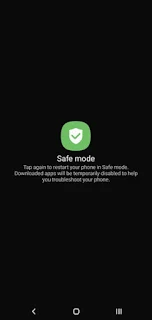
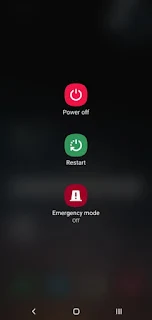
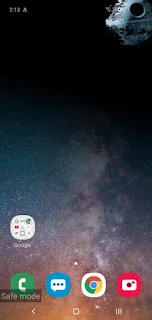
Troubleshooting on Android devices is a breeze thanks to safe mode, a feature that temporarily blocks third-party apps from running on your device. Using safe mode is the best way to diagnose issues — if you notice significant speed improvements while your device is in safe mode, you can assume one of your apps is the culprit.
To boot your Android device in safe mode, follow these (very) simple steps. This way, you can finally get to the bottom of what’s been causing your device to sputter and slow.
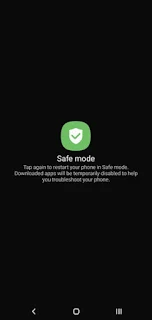
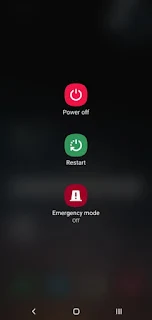
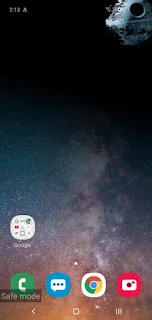
How to turn off safe mode on Samsung Galaxy
Step 1: Swipe down the Status bar or drag down the Notification bar.
Depending on what model of Samsung Galaxy you own, you can turn off safe mode by swiping or dragging down the status or notification bar at the top-center of your screen.
Tap the banner that says “safe mode enabled,” which will then disable the feature.
Your Samsung Galaxy should now reboot into normal mode.
How to turn off safe mode in any Android smartphone
- Press and hold the Power button.
- Tap the Restart option.
That’s it. A simple restart of your Android device will turn off safe mode.
More About Safe Mode:-
- Why is my phone stuck in safe mode?
Check Stuck Buttons
This is the most common cause for being stuck in Safe Mode. Safe Mode is usually enabled by pressing and holding a button while the device is starting. Common buttons you would hold are the volume up, volume down, or menu buttons.
2.What does safe mode do on Android?
Use Android's 'Safe Mode' to Disable Apps and Troubleshoot Problems. If you're having issues with your Android device and need to troubleshoot which of your two hundred apps might be causing an issue use this trick to boot into safe mode—on Android this means that the OS will load without any third-party apps



![Unlock Tool 2025.02.19.0 Released [Latest Version]](https://blogger.googleusercontent.com/img/a/AVvXsEjIJKMmYVGn9y8G-3sPUdlNzjueVeyDyW_hvFnPoo_llts7tHhhYNc8WeBTNc4-3TjplngiilKKNcLqzzK-jDQxS5IVp8h5vgJOGmxOCLKwQIEAOQKcOR9oR49zvoemOhDbcpNbikarH5V-4kewz0vIYMDRjNWMO2t-ODRXrmLKsQEQMq7oFEFhrePMRobG=w100)





![(Reborn) SamFw FRP Tool 4.7.1[FREE] -2023](https://blogger.googleusercontent.com/img/b/R29vZ2xl/AVvXsEgLdKfLNwSumNYUp9V-5X6eYnHBQgbioy1H5UKm4GbsesLKspiQPNyQK_-fuu-EVG2Lq2zB0YETr946y2HPTT11a8GpOpwA1FxjtAqcik6CA_cY0hX_CUAIXak7UDv_r8cPSGHvVzLw3McOdlXNlc0OrU3gWfTxT4r87i5ykgNbu8xg9xqVNJbwLAR6LQ/w100/2023-05-25_084840.png)


0 تعليقات
Do Not Send SPAM Link !!!!