What is Scrcpy?
Scrcpy is an open-source tool that can display and control Android phones on a computer. It supports USB and Wi-Fi connections, as well as Windows, macOS, and Linux. It can record screen and support Wifi control. No need to install any application on the phone, no root, but need ADB tool.
This is a free Android phone controller for PC; very light in weight which after successfully installing and setting up will mirror or project your Android smartphone display on a computer screen. The FPS (Frame per second) it uses to stream smartphone display will be between 30 to 60 fps.
Scrcpy supports Full HD resolution (1920×1080) and above. As per the developers of this Android control program, it has a low latency rate which of 35 and 70ms which is true, we experience the same while doing this tutorial. Whereas, the time it takes to deliver the first image on the computer screen of your smartphone is 1 second…
How to set up Scrcpy?
So, here in this tutorial, we will let you know how to use Scrcpy on Windows, macOS, and Linux after downloading it…
Scrcpy – remote display/control Android phone
Scrcpy can be taken as good Vysor alternatives because Vysor free version is not that much great and for premium, you have to shell out some money. After finding out this open-source alternative, Scrcpy, even being a good Android control software it is not that popular thus we are doing this article to introduce it to you. It is available on the Github project page.
Requirements for Scrcpy
The only things required by the Scrcpy to use are at least the Android 5.0 version and enabling of ADB debugging.
Download and use Scrcpy on Windows 10/8/7
This Android Control from the PC app is available for Windows in both 32-bit and 64-bit versions. The downloaded Scrcpy file format will be in ZIP, just extract it to use this tool.
Here are the links to download Scrcpy. Now we have to connect our Android smartphone to our Windows system either using USB cable or WiFi (hotspot or both PC and smartphone must be on the same network.) Here we are using the USB cable for better speed, however, you can connect to Android ADB wirelessly, here is the tutorial on that. After connecting the smartphone go to Settings->System->Developer and enable the USB debugging option. The location of the developer setting depends upon the version and UI of the Android phone.
Now, open the Scrcpy folder which you have recently extracted after downloading. Right-click on the Scrcpy.exe and run it as administrator.
Scrcpy commands
Here are the commands which we can use to control different function of mirrored Android phone’s screen.
To Change Resolution or Screen size
scrcpy --max-size 1024 or scrcpy -m 1024
Record screen
scrcpy --record file.mp4 or scrcpy -r file.mkv
Fullscreen
scrcpy --fullscreen
Phone screen off
scrcpy --turn-screen-off scrcpy -S
For more commands see the Github page link to this tool given in the first step of this article…
Use Scrcpy to Install APK
To install APK on Android phone just download the APK file on your computer and then simply drag and drop to the scrcpy window.
Note: We tried it but it didn’ t work in our may be in your it would.
Transfer file from PC to Android device
To send or transfer some files to /sdcard/ of the smartphone just like APK files also drag and drop other files to the open window of this Android control tool.
The target directory can be changed on start:
scrcpy --push-target /sdcard/foo/bar/
Keyboard Shortcuts
Here are the Scrcpy shortcuts to use to operate Android from PC (Windows, Linux & macOS) using Mouse and Keyboard, for example, controlling of Audio (volume up and down), Going to Home, back, Power off etc…
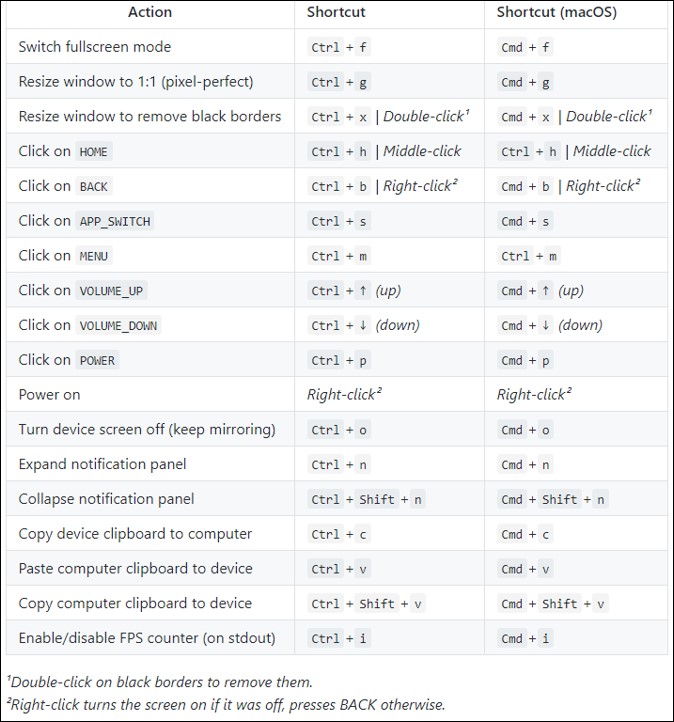
In this, we can connect and control our Android device from PC using Scrcpy open-source tool.


![How to use Scrcpy to control Android phone from PC -2019 [Latest] How to use Scrcpy to control Android phone from PC -2019 [Latest]](https://blogger.googleusercontent.com/img/b/R29vZ2xl/AVvXsEhKKxiShPfOw1wWZviWWYX7eraGCC1W5Q8PrB13zjpvGIh9-BHO65PpkRXLTdmtJNJhzy36T-dHlmCv4uSY7FQ2m37EYnIpZuE2Qu2bo1nexGostwOt6X2Tw5-feh79Qb2Tm2CzG5w7M8DU/s640-rw/Use-Scrcpy-android-control-on-Windows-10-8-7-pc.jpg)
![How to use Scrcpy to control Android phone from PC -2019 [Latest] How to use Scrcpy to control Android phone from PC -2019 [Latest]](https://blogger.googleusercontent.com/img/b/R29vZ2xl/AVvXsEi96oB_8hnO6CEBY6tdd1jBFQCE0vMnUAfN4KAgZEOj9tOG_kmEw1qhrSNaMxd7Z8G7UQ1aCv_KyV5Z3KZkwGJot9MUa95dPW2yLpKjjDc9-gtrQaoPB0YMyCj5tDV6Nb0eXHJEvlA-6mv1/s400-rw/Scrcpy-commands.jpg)

![Unlock Tool 2025.02.19.0 Released [Latest Version]](https://blogger.googleusercontent.com/img/a/AVvXsEjIJKMmYVGn9y8G-3sPUdlNzjueVeyDyW_hvFnPoo_llts7tHhhYNc8WeBTNc4-3TjplngiilKKNcLqzzK-jDQxS5IVp8h5vgJOGmxOCLKwQIEAOQKcOR9oR49zvoemOhDbcpNbikarH5V-4kewz0vIYMDRjNWMO2t-ODRXrmLKsQEQMq7oFEFhrePMRobG=w100)





![(Reborn) SamFw FRP Tool 4.7.1[FREE] -2023](https://blogger.googleusercontent.com/img/b/R29vZ2xl/AVvXsEgLdKfLNwSumNYUp9V-5X6eYnHBQgbioy1H5UKm4GbsesLKspiQPNyQK_-fuu-EVG2Lq2zB0YETr946y2HPTT11a8GpOpwA1FxjtAqcik6CA_cY0hX_CUAIXak7UDv_r8cPSGHvVzLw3McOdlXNlc0OrU3gWfTxT4r87i5ykgNbu8xg9xqVNJbwLAR6LQ/w100/2023-05-25_084840.png)


0 Comments
Do Not Send SPAM Link !!!!