In this topic, you will find the solution and the procedure to clear or delete all Android applications cached data (something like Android temporary files) in one click using the inbuilt application and this procedure is tested on Samsung J7 and it may work on any Samsung Android smartphones.
In this way, you can delete all cached data on your Android smartphone and this procedure helps you to free more space in Internal storage. If you are facing low space warning then follow this procedure to increase the Internal storage capacity by deleting the apps cached data, and here is the procedure to clear or delete cached data in one click.
Samsung Clear All Apps Cached Data in One Click
To delete all applications cached data in one click please follow the below steps on your Samsung Android smartphone.- Open smart manager.
- Click on Storage.
- Click on Details.
- Then click on Internal Storage.
- Click on Cached data.
- Then click on Delete.
In this way, you can delete all cached data on your Android smartphone and this procedure helps you to free more space in Internal storage. If you are facing low space warning then follow this procedure to increase the Internal storage capacity by deleting the apps cached data, and here is the procedure to clear or delete cached data in one click.


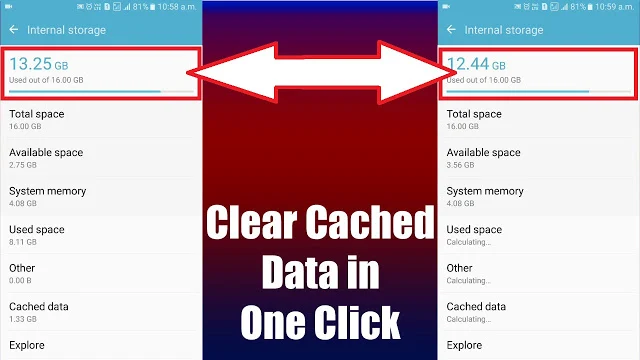

![Unlock Tool 2025.03.28.0 Released [Latest Version]](https://blogger.googleusercontent.com/img/a/AVvXsEhPEGt3BnzMNLQpCxwst8h7ZsbtKqxMPLLi11rUGHCpDd3Ii1BmpSP_9nCUnMz-kuziFi1-b7V6bc3bOnzuCbXbmVCqz8lI64pAp-jJE551W7vdHnTl56jtgaqnjZsUwuKQUhJDbC0CfJQoYJuKhEx_qdhxqgO_y33Hje1gj-q4_ij9SzNVfUgaRharZEib=w100)






![(Reborn) SamFw FRP Tool 4.7.1[FREE] -2023](https://blogger.googleusercontent.com/img/b/R29vZ2xl/AVvXsEgLdKfLNwSumNYUp9V-5X6eYnHBQgbioy1H5UKm4GbsesLKspiQPNyQK_-fuu-EVG2Lq2zB0YETr946y2HPTT11a8GpOpwA1FxjtAqcik6CA_cY0hX_CUAIXak7UDv_r8cPSGHvVzLw3McOdlXNlc0OrU3gWfTxT4r87i5ykgNbu8xg9xqVNJbwLAR6LQ/w100/2023-05-25_084840.png)

0 Comments
Do Not Send SPAM Link !!!!