Tecno Spark 4 KC8 Tested DA file free here with 100% working no password direct download and replace with firmware DA file and flash the mobile.
On this page, we will guide you on how to download and install the Tecno KC8 DA file. DA file also known as the Download Agent file is a file that helps in fixing the device secure boot error. If you are using the Tecno KC8 and facing any issues such as FRP lock, corrupted memory, secure boot error, authentication, or buffer error.
To flash the Secure Boot DA file on your Tecno KC8, you need flash tools like SP Flash Tool, NCK Box, Miracle Box, or CM2 box. Follow our step by step guide to install the Download Agent (DA) files for your Tecno KC8.
Why would I need an MTK Secure Boot DA file?
If you try flashing MTK devices that have Secure Boot with SP Flash tool then you’ll run into Authentication or Buffer Errors. Inboxes like CM2, NCK, or Miracle, you’ll encounter a Secure Boot! error. To flash such devices, you’ll need a Secure Boot DA file. It’ll also come in handy when trying to bypass Factory Reset Protection (FRP).
Advantages of Download Agent Loader Files
- Bypass Factory Reset Protection (FRP Lock) on the Tecno KC8
- System Image backup of the Tecno KC8
- Read security codes of an MTK device
- Can flash new firmware on a Tecno KC8
- Clone a Recovery Image or boot files
Steps to Install Tecno KC8 DA File
Method 01: Use NCK Box
- Download NCK Pro Box | NCK Pro Box Drivers – Install both on your PC
- Launch the NCK box on your PC > Click on FRP-PATTERN-PRIVACY-RESET.
- Click to select Custom Loader.
- Then head over to the DA file and select the downloaded DA file.
- Click on Flash Mode.
- Next, open NCK Loader > Click on Settings.
- Head over to the DA file and select the downloaded DA file.
- Go back to the Service tab > Click on Reset.0
- Y0ur Tecno KC8 will now reboot with reset FRP lock system
- For a complete step by step guide on how to install DA file using NCK Pro Box
Method 02: Use SP Flash Tool
- Launch the SP Flash Tool on your PC.
- Click on the Download tab.
- Click on the Choose option and select the downloaded DA file.
- The DA file will load automatically and install.
- For a complete step by step guide on how to install the DA file using the SP Flash tool
Method 03: Use Miracle Box
For a complete step by step guide on how to install the DA file using Miracle Box
That’s it, guys. We hope you’ve successfully installed the DA file on your Tecno KC8 device. For any queries, feel free to ask in the comments below.
File Information:
Filename:- Tecno Spark 4 KC8 Tested DA File
File Size:- 450 KB
File Download:- Mega
File Type:- ZIP
File Password:- Without a password
README ONCE:
Compatibility: The tool runs perfectly on Windows XP, Windows Vista, Windows 7, Windows 8, Windows 8.1, and Windows 10 (32 bit and 64 bit).
Take a Backup: If you are willing to try the above tool, then please take a backup of your personal data from your Android Smartphone or Tablet. As flashing any Firmware or recovery may brick the device.
Credits: Tecno Spark 4 KC8 Tested DA is created and distributed by the developer. So, full credits go to the developer for sharing the tool for free.




![Unlock Tool 2025.01.26.0 Released [Latest Version]](https://blogger.googleusercontent.com/img/a/AVvXsEiHqF3rEuuDxEyr0HFlyxF4qKaMR6PQiI9K9WW5TlPtRg67xiCBEFdQXw4w5wPatXcjK_KgVKp9Ix2o3shY_MV10quvoO7MhtKhD6sCggbYn8wa4bH1QfHuAjD-Aew88lDm5KEwfCMW4MIAQhbthd_hJ6pdm2iGCUpiqYUqoN4XhWvcDhCiCoPTTq327XcQ=w100)



![(Reborn) SamFw FRP Tool 4.7.1[FREE] -2023](https://blogger.googleusercontent.com/img/b/R29vZ2xl/AVvXsEgLdKfLNwSumNYUp9V-5X6eYnHBQgbioy1H5UKm4GbsesLKspiQPNyQK_-fuu-EVG2Lq2zB0YETr946y2HPTT11a8GpOpwA1FxjtAqcik6CA_cY0hX_CUAIXak7UDv_r8cPSGHvVzLw3McOdlXNlc0OrU3gWfTxT4r87i5ykgNbu8xg9xqVNJbwLAR6LQ/w100/2023-05-25_084840.png)



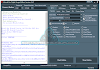
0 Comments
Do Not Send SPAM Link !!!!