In this guide, we are going to share a download link for the Tecno F1 DA file. This custom DA file is fully tested and works with global and Indian MTK models. DA file is also known as Download – Agent file which is important to fix secure boot errors in the latest MTK android devices.
If your phone is locked or stuck on the FRP lock (Factory Reset Protection) then you can easily unlock Tecno F1 by factory reset or installing a new stock ROM. But it’s also important to know that nowadays almost all MTK chipset-based devices come with secure boot features. This secure boot feature never allows you to flash your device without authority.
To deal with this situation, you have to use a custom DA file. Remember, custom DA files may be different for different devices according to the chipset version. So, never try to flash your device by using an unsupported DA file.
As we all know there are several MTK flash tools available on the internet. Each and every MTK flash tool comes with a default DA file. But if you are trying to remove FRP lock or installing new software with an older version, it may show errors like DA file mismatch error or secure boot error or authentication or buffer error.
Mostly these types of errors come due to the activated secure boot feature. So, it’s always required to replace the default DA file (Download Agent file) with a new DA file.
Same as other MTK phones, the Tecno F1 MTK Android Smartphone also comes with a secure boot feature. So if you are getting the buffer error or DA file failed error during the Tecno F1 FRP bypass or firmware installation then this guide is for you.
Specification Tecno F1:
How To Use?
Advantages And Use Of Tecno F1 Custom DA File (secure Boot File)
- Remove FRP Lock or Google Account after factory reset
- Unlock Tecno F1 Mobile by flashing stock ROM
- Read security code of MTK Android Smartphone
- Flash new ROM to replace custom TWRP recovery and custom ROM
- Create a clone of recovery image or boot files
Because of the latest secure boot protection, users can’t flash MTK Tecno F1 with the default DA file. Download custom DA secure boot file for Tecno F1 to avoid authentication error or buffer error. Moreover, use the same MTK Tecno F1 DA file for FRP unlock and IMEI repair with any MTK tool.
What Is Download Agent File And How To Use MTK DA File With MTK Tools?
Whenever your device is bricked or not working fine or the device is locked then you can flash or format the device with mtk tools like sp flash tool or Miracle tool or CM2 tool or NCK tool etc.
At the time of using any MTK tool, it will ask you to load the Download Agent file or MTK DA file to verify the specifications. That’s why these MTK download Agent files are very important to flash new firmware or FRP unlock process.
As we already said, most of all MTK flash tools or FRP unlock tools come with a built-in DA file that can be used to access secure storage of the device. Otherwise, MTK tools can’t work properly without unlocking the secure boot of the MediaTek android phone.
Actually, it’s very similar to the android bootloader. For example, Xiaomi, Motorola, Oneplus also come with pre-locked bootloaders from the manufacturer. So, we need to unlock the bootloader of the device before flashing and rooting.
Just like bootloaders, MTK android devices have a secure boot system which is necessary to unlock before trying any flash tool or mobile repairing tool. But if you are trying to flash, unlock FRP or unlock your mobile which has a secure boot then you will encounter a secure boot! Error or buffer error. To fix this issue, a custom MTK DA bin file or custom DA file is the best option for everyone.
MTK Tecno F1 Tested DA File Download Free With Tools
Here in this guide, we are adding 100 workings and tested Download agent files or secure boot files of Tecno F1 to unlock FRP bypass, and official stock ROM flashing. Don’t try to use this custom DA file for custom firmware flashing. Otherwise, you may brick your device permanently.
Methods to use custom Tecno F1 Download agent files may be different for different devices. So, download the tool with a new custom Da file and follow the instructions according to the different mtk tools.
Download Link: Click Here
How To Use MTK Tecno F1 DA File with Different MTK Tools
Use of a custom DA secure file is very easy if you know how to use default/normal DA files.
Each and every MTK flash tool contains the DA file. But if it’s notifying authentication error or DA file mismatch error then use the latest custom DA file (download-Agent File). That’s it.
Use OF Tecno F1 MTK DA File With SP Flash Tool
- Extract the downloaded Tecno F1 DA zip file on the desktop.
- Now launch the latest SP Flash Tool as administrator.
- Click on the “choose” button from the “Download agent” section and load the new Tecno F1 secure boot file from the extracted folder.
- Same as the above step, load the scatter.txt file from the firmware folder.
- Now apply the same firmware flash method or FRP unlock method.
Use Of Tecno F1 Custom DA File With NCK Tool
- Extract the downloaded “Tecno F1 Custom DA zip file” on the computer.
- Run “NCK Tool” on pc as administrator.
- Navigate to the “Main” tab >> “Select Custom Loader” option and load “Tecno F1 DA file and then continue the process.
Use Tecno F1 DA File With CM2 Tool
- Launch the tool as administrator.
- Tick mark on the “Enable” option to enable custom upload of MTK Alcatel DA file.
- Click on the “DA” button to load “Tecno F1 Custom DA file” from the extracted folder.
Tecno F1 IMEI Null After Flashing
Sometimes, you may see no IMEI or null IMEI problems on your phone after flashing new software. It may be due to wrong or unsupported firmware or stock ROM. But don’t worry because it’s not a big issue. Just download the free Tecno MTK IMEI tool and repair the IMEI of Tecno F1 by following the guide below.



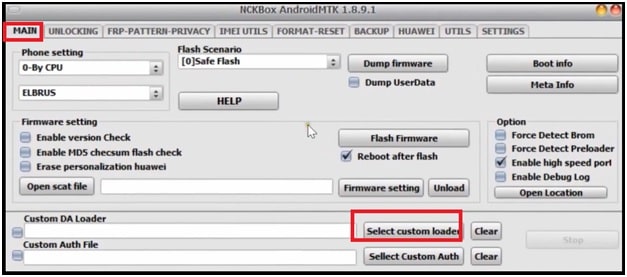



![Unlock Tool 2024.11.22.0 Released [Latest Version]](https://blogger.googleusercontent.com/img/a/AVvXsEh8KvklRqzp8xpkamDe5q0_Dmh4sSmDmwGU5S_2h4YguxliVTtHDvtEJpgtEtHorwJeI5uU7KrTDijl_Urpr2KKBAJeQcSX_jAUVU1bovp7M4FywyL8Y5jtpAm9r82cCi5MaqTIRJrrbu__Qrb11ZqNDMJWO__js3YiwXH_aLyk-f0g47ztcurU5RiVkZ28=w100)



![(Reborn) SamFw FRP Tool 4.7.1[FREE] -2023](https://blogger.googleusercontent.com/img/b/R29vZ2xl/AVvXsEgLdKfLNwSumNYUp9V-5X6eYnHBQgbioy1H5UKm4GbsesLKspiQPNyQK_-fuu-EVG2Lq2zB0YETr946y2HPTT11a8GpOpwA1FxjtAqcik6CA_cY0hX_CUAIXak7UDv_r8cPSGHvVzLw3McOdlXNlc0OrU3gWfTxT4r87i5ykgNbu8xg9xqVNJbwLAR6LQ/w100/2023-05-25_084840.png)



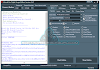
0 تعليقات
Do Not Send SPAM Link !!!!