unc0ver v7.0.0 is NOW OUT Download Now
Today marks a very important day for the jailbreak community. unc0ver v7.0.0 is NOW OUT with iOS 14.4-14.5.1 support for A12-A14 devices with Fugu14. The very first untethered jailbreak in over 6 years has been released!
Linus Henze, a security researcher interested in iOS has released Fugu14, a fully untethered semi-jailbreak with its own kernel exploit. This has quickly been bundled with Unc0ver which can now jailbreak iOS 14.5.1 down to iOS 14.4 on A12+. Taurine Jailbreak is also getting updated, however, and they’re already in the process of testing in Corellium. Corellium allows developers to test jailbreaks on virtual devices of any kind to ensure no major bugs are present when they release the jailbreak tools. In this video, we discuss what is Fugu14 and why it’s the most important release in over 6 years.
Some clarification:
for the moment you need to install both apps FUGU14 and unc0ver first you need to install fuju14 and then unc0ver 7
Initially, you cannot install Unc0ver without manually installing Fugu14. It is recommended to wait for the Unc0ver version embedded with Fugu14 jailbreak.
1. I did test multiple unc0ver builds before the release and they worked just fine.
2. The untether is safe to use as long as you don’t start messing around with the code.
3. An installer for easy installation will probably be available soon-ish
The best option to download a signed unc0ver app is using 3utools over windows PC.
What's New:
Add iOS 14.4-14.5.1 support for A12-A14 devices with Fugu14 (Fugu14 must be manually installed and run by following the instructions at https://github.com/LinusHenze/Fugu14 before installing and running unc0ver)
About unc0ver
unc0ver is a jailbreak, which means that you can have the freedom to do whatever you would like to do to your iOS device. Allowing you to change what you want and operate within your purview, unc0ver unlocks the true power of your iDevice.
macOS - AltStore
Download AltStore. Use the link for your operating system.
Unzip and move AltStore to your Applications folder.
Launch the AltStore application.
Click on the AltStore icon in the Menu Bar, and then click on the Install Mail Plug-in option.
Open the Mail app, and click on Mail → Preferences in the menu bar.
Open the General tab in mail preferences, click Manage Plug-ins, check AltPlugin, and apply and restart Mail.
Connect your iOS device via USB.
Click AltStore in the menu bar, then go to Install AltStore → (Your iOS Device)
Log in with your Apple ID when prompted and click install.
On your iOS device, open Settings → General → Device Management and tap on your Apple ID.
Trust AltStore.
Tap the "Open in AltStore" button located above.
AltStore will now install the app. Wait until it finishes.
Open unc0ver and jailbreak!
Xcode + iOS App Signer
Install Xcode, open it, and agree to the license agreement.
Plugin your iOS device and select it as the build target.
Open Xcode and create a new iOS Application.
Type a name and identifier.
Xcode will complain about the lack of a provisioning profile. Click fix issue.
Sign in to an Apple ID when prompted.
Download iOS App Signer
Download the latest version of unc0ver from above.
Open iOS App Signer.
Select the IPA you just downloaded as an input file.
Click start.
Return to Xcode. Go to the menu bar. Click Window → Devices.
Find your device, click the plus, and select the file created by iOS App Signer.
Open unc0ver on your device and jailbreak!
Cydia Impactor
Note: This method requires an Apple developer account.
Download Cydia Impactor for the applicable OS.
Extract the application file, and open it.
Connect your iOS device.
Download the latest version of unc0ver from above.
Drag the IPA file into the Impactor window.
Enter your Apple ID and password (requires a developer account). (Note: If you are using two-factor authentication, generate an app-specific password, and use that here.)
On your iOS device, open Settings → General → Device Management and tap on your Apple ID.
Trust unc0ver.
Open unc0ver and jailbreak!
Windows - AltStore
Install iTunes (Win32 Not UWP)
Download AltStore Use the link for your operating system.
Right-click the zip you just downloaded and click "Extract All" Wait until this finishes.
Double click "Setup.exe" and follow the on-screen instructions provided by AltStore.
Press the Windows key, type "AltServer" and open the application.
Click the arrow icon near the network icon in the taskbar. This will bring up a menu with multiple icons. Look for a diamond-shaped logo that says AltServer when mousing over it. Click on it.
From the option brought up, hover over Install AltStore, and select your iOS device.
Enter your Apple ID and password when prompted.
On your iOS device, open Settings → General → Device Management and tap on your Apple ID.
Trust AltStore.
Tap the "Open in AltStore" button located above.
If prompted, sign into the same Apple ID you used before.
AltStore will now install the app. Wait until it finishes.
Open unc0ver and jailbreak!
Cydia Impactor
Note: This method requires an Apple developer account.
Install iTunes (Win32 Not UWP)
Download Cydia Impactor for the applicable OS.
Extract the application file, and open it.
Connect your iOS device.
Download the latest version of unc0ver from above.
Drag the IPA file into the Impactor window.
Enter your Apple ID and password (requires a developer account). (Note: If you are using two-factor authentication, generate an app-specific password, and use that here.)
On your iOS device, open Settings → General → Device Management and tap on your Apple ID.
Trust unc0ver.
Open unc0ver and jailbreak!




![Unlock Tool 2024.11.22.0 Released [Latest Version]](https://blogger.googleusercontent.com/img/a/AVvXsEh8KvklRqzp8xpkamDe5q0_Dmh4sSmDmwGU5S_2h4YguxliVTtHDvtEJpgtEtHorwJeI5uU7KrTDijl_Urpr2KKBAJeQcSX_jAUVU1bovp7M4FywyL8Y5jtpAm9r82cCi5MaqTIRJrrbu__Qrb11ZqNDMJWO__js3YiwXH_aLyk-f0g47ztcurU5RiVkZ28=w100)



![(Reborn) SamFw FRP Tool 4.7.1[FREE] -2023](https://blogger.googleusercontent.com/img/b/R29vZ2xl/AVvXsEgLdKfLNwSumNYUp9V-5X6eYnHBQgbioy1H5UKm4GbsesLKspiQPNyQK_-fuu-EVG2Lq2zB0YETr946y2HPTT11a8GpOpwA1FxjtAqcik6CA_cY0hX_CUAIXak7UDv_r8cPSGHvVzLw3McOdlXNlc0OrU3gWfTxT4r87i5ykgNbu8xg9xqVNJbwLAR6LQ/w100/2023-05-25_084840.png)



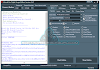
0 تعليقات
Do Not Send SPAM Link !!!!