EFS Pro v2.1.80 BETA Update Free For All
How to backup & restore EFS / IMEI on Android phones using an easy steps guide. Similar to the partitions on your computer, the Android smartphone has partitions. One of them is an Encrypted File System i.e. EFS. It is related to the networking and communication within Android phones. Moreover, the EFS folder is located in the system directory of your phone and contains some important information about your phone's IMEI, Wireless Product Code, System ID, and NV data.
Besides, EFS can handle all the functions related to connectivity including Cellular Network, Wifi, Bluetooth, IMEI, Network Unlock Information, etc. Hence, for any reason, if this EFS data gets corrupted then your device will be completely useless and will no longer be recognized by your carrier. Also, you’ll be not able to make or receive calls, send or receive messages, connect using Wifi, Bluetooth, etc. Your IMEI will become null. There are many reasons because of which your EFS data can get corrupted some of them are listed below:
- Installing custom ROMs from unknown sources may corrupt EFS data.
- Installing corrupted Kernel or unsupported Kernel may also lead to the corruption of EFS data.
- In rare cases, manually upgrading or downgrading official firmware may also corrupt EFS data.
Features:
- Automatic detection and termination of SAMSUNG Kies application and ADB server instances on startup.
- Backup and restore partition images to and from compressed archives (*.tar.gz format).
- Detects backup archives automatically on the device and PC for hassle-free restoring.
- Device Filter support helps users identify which partitions are the important ones to backup.
- Extract and read the device's PIT file to ensure efficient and accurate backup and restore operations (Samsung devices only).
- Check MD5 hash during backup and restore operations to verify the integrity of data written.
- Option to Format EFS to wipe all data and recreate the partition.
- Options to reset Battery Cable, SPen, and Earphone Jack counters on supported Samsung devices.
- Option to fix Samsung devices that are 'stuck' in Factory Mode with the on-screen overlay.
- Option to fix Samsung devices that have Lock Screen issues and missing Power Button Menu.
- A full-featured AT and QCDM Terminal for sending custom commands and/or bytes to the connected device.
- Qualcomm device support allows many new features such as backup and restores of the FULL NV Item range.
- Generate ESN / MEID / IMEI in reversed HEX format for Qualcomm repair operations.
- Read and write ESN / MEID / IMEI to and from Qualcomm devices and QPST 'QCN Backup' files.
- Send Diagnostic Password (16 Digits Hex) to unlock secure operations.
- Read/write/send SPC (Service Programming Code) on Qualcomm devices.
- Read/write Lock Code on Qualcomm devices.
- Skip NV items during backup based on a defined profile list to enable FULL backups.
- Ability to backup a custom NV item range based on a user-defined list.
- Automatic detection and switching of USB settings when launching Qualcomm NV Tools.
- Option to display various device, ROM and BusyBox related information at the click of a button.
- Option to restore NV data from internal '*.bak' files if they exist to fix corrupt or incorrect IMEI numbers.
- Option to repair NV data file ownership to fix 'Unknown baseband' and 'No signal' issues.
- Supports backup and restore of 'fsg', 'fsc', 'backup', and other partitions that do not have a corresponding filename defined in the PIT file.
- Enable / Disable 'HiddenMenu' on newer devices.
Launch PhoneUtil, UltraCfg, and other built-in hidden device menus straight from the application UI.Make sure you have Microsoft .NET Framework v4.5.1 installed on your PC.Compatible with Windows 7, 8, 8.1
What's new !!!
How To Use?
Requirements
- Android phone with Root access (custom recovery not needed).
- Microsoft .NET Framework installed on your computer.
- EFS Professional tool.
- Busy Box App installed on the Phone.
Steps to backup EFS
- Download and install Busybox App on your phone.
- Launch it and grant Superuser permissions.
- On the main screen tap on the Install option.
- This will install the required files for BusyBox to work.
- After installation, you’ll see a successful message on the screen.
- Furthermore, connect your phone to the computer via USB cable.
- Download and extract the EFS Professional tool on your PC.
- From the extracted folder, open the EFS Professional.exe file.





![Unlock Tool 2024.11.22.0 Released [Latest Version]](https://blogger.googleusercontent.com/img/a/AVvXsEh8KvklRqzp8xpkamDe5q0_Dmh4sSmDmwGU5S_2h4YguxliVTtHDvtEJpgtEtHorwJeI5uU7KrTDijl_Urpr2KKBAJeQcSX_jAUVU1bovp7M4FywyL8Y5jtpAm9r82cCi5MaqTIRJrrbu__Qrb11ZqNDMJWO__js3YiwXH_aLyk-f0g47ztcurU5RiVkZ28=w100)



![(Reborn) SamFw FRP Tool 4.7.1[FREE] -2023](https://blogger.googleusercontent.com/img/b/R29vZ2xl/AVvXsEgLdKfLNwSumNYUp9V-5X6eYnHBQgbioy1H5UKm4GbsesLKspiQPNyQK_-fuu-EVG2Lq2zB0YETr946y2HPTT11a8GpOpwA1FxjtAqcik6CA_cY0hX_CUAIXak7UDv_r8cPSGHvVzLw3McOdlXNlc0OrU3gWfTxT4r87i5ykgNbu8xg9xqVNJbwLAR6LQ/w100/2023-05-25_084840.png)



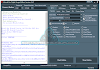
0 تعليقات
Do Not Send SPAM Link !!!!