What is RPMB Provisioned?
RPMB Provisioned refers to the process of creating or provisioning the RPMB (Replay Protected Memory Block) key on Qualcomm CPUs. The RPMB key is responsible for providing secure storage and communication between the device's processor and the embedded MultiMediaCard (eMMC) storage. It ensures the integrity and confidentiality of data stored in the RPMB partition.
When we perform an eMMC Full Firmware Update (FFU), all partitions of the eMMC, including EXT, XSD, USER, BOOT1, BOOT2, RPMB, and eMMC EOL, SLC, MLC, are reset to 0x00. During this process, the previously provisioned RPMB key is also erased. If you are using a different PCB for the eMMC, you will need a special file, such as an Engineering ROM or a specific eMMC change ROM for that particular model.
In MediaTek CPUs, when changing the eMMC, the MTK CPU itself creates and provisions the RPMB key. However, Qualcomm CPUs do not have the capability to create or provision the RPMB key on their own.
To provision the RPMB key on Qualcomm CPUs manually, follow the steps below:
Ensure that your bootloader is unlocked and set to normal mode, with ADB enabled. Alternatively, flash an Engineering ROM and set it to normal mode with ADB enabled.
If you have a Qualcomm-based phone such as MI, POCO, REDMI, or XIAOMI, with RPMB clean eMMC mounted on your PCB, flash the Engineering Flash file and set it to normal mode with ADB enabled. Next Connect your phone to a computer.
- Download the ADB tool provided by softwarecrackguru.com. [CLICK HERE]
- Open the command prompt (CMD) Minimal ADB Tool on your computer.
- Copy and also you can self write or paste the following command into the CMD:
adb devices
This command will list the connected devices. Ensure that your device is detected.
- Next Enter the following command in the CMD:
adb shell
- Type or copy and paste the next command:
qseecom_sample_client v smplap64 14 1
- Again, enter the command:
adb devices
Check if your mobile device is listed in the CMD.
If your bootloader is locked and set to normal flash mode, the previous command will not work. In that case, unlock your bootloader or flash an Engineering ROM, set it to normal mode, and enable ADB.
If your mobile device has an unlocked bootloader or you have flashed an Engineering ROM and set it to normal mode, you will see another list of CMD commands.
Click on "0 -> Provision production key" to initiate the RPMB key provisioning process.
After the RPMB key provisioning is successful, you can verify it by clicking "2 -> Check RPMB key provision status" in the CMD.
If the RPMB key provisioning process is successful, you can share your work on Facebook and YouTube, and mention thanks to softwarecrackguru.com.




![Unlock Tool 2024.11.22.0 Released [Latest Version]](https://blogger.googleusercontent.com/img/a/AVvXsEh8KvklRqzp8xpkamDe5q0_Dmh4sSmDmwGU5S_2h4YguxliVTtHDvtEJpgtEtHorwJeI5uU7KrTDijl_Urpr2KKBAJeQcSX_jAUVU1bovp7M4FywyL8Y5jtpAm9r82cCi5MaqTIRJrrbu__Qrb11ZqNDMJWO__js3YiwXH_aLyk-f0g47ztcurU5RiVkZ28=w100)



![(Reborn) SamFw FRP Tool 4.7.1[FREE] -2023](https://blogger.googleusercontent.com/img/b/R29vZ2xl/AVvXsEgLdKfLNwSumNYUp9V-5X6eYnHBQgbioy1H5UKm4GbsesLKspiQPNyQK_-fuu-EVG2Lq2zB0YETr946y2HPTT11a8GpOpwA1FxjtAqcik6CA_cY0hX_CUAIXak7UDv_r8cPSGHvVzLw3McOdlXNlc0OrU3gWfTxT4r87i5ykgNbu8xg9xqVNJbwLAR6LQ/w100/2023-05-25_084840.png)



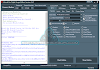
0 تعليقات
Do Not Send SPAM Link !!!!