Eclipse Flash Tool v1.10 - A Complete Tool for Flashing, Controlling, Testing, and Bypassing Android Smartphones
Eclipse Flash Tool v1.10 is a flexible tool that can be used to bypass, test, flash, and control smartphones. Run the program as an Administrator to use it. You'll be prompted to install the required drivers (MediaTek, ADB, and Samsung) if you don't already have them. The tool has a UI and a CLI, and it has flashing options using SP Flashtool, Odin, or Fastboot. Device toggles, driver installations, and multiple flashing types are supported. Bug fixes, iCloud bypass, Samsung and Xiaomi FRP bypass, and improvements to its iDevice menu and Screen Mirror features are among the latest updates.
Eclipse Flash Tool v1.10 Features:
- Flashing, controlling, testing, and bypassing smartphones
- Run as Administrator
- Prompts to install drivers (MediaTek, ADB, Samsung)
- Features both CLI and UI interfaces
UI Interface includes:
- Toolbar
- Device list with refresh button
- File selection menu
- Flashing type and mode inputs
- Recovery, Flash, and Fastboot buttons
- Toggles for additional options
Flashing Types:
- Fastboot: Flash partitions (e.g., recovery)
- Odin: Select files for bootloader, AP, CP, CSC, UMS
- SP Flashtool: Options for format, download, firmware upgrade, and more
To-Do:
- Add more FRP bypasses
Download Link
Changelog!
v1.1
v1.2
v1.3
v1.4
v1.5
v1.6
v1.7
v1.8
v1.9
v1.10 - Latest
v1.2
v1.3
v1.4
v1.5
v1.6
v1.7
v1.8
v1.9
v1.10 - Latest
How to use Eclipse Flash Tool v1.10
To use Eclipse Flash Tool v1.8, follow these steps:
- Open Eclipse Flash Tool as an administrator.
- You should click YES if you don't have the following drivers installed:
- MediaTek USB drivers
- ADB USB driver
- Samsung USB driver
- If you have all of these drivers installed click NO
- Choose the operation that you need to operate.
- Select the flashing type and flashing mode.
- If necessary, select the files you want to flash.
- Click on the Flash button at last to flash your device.


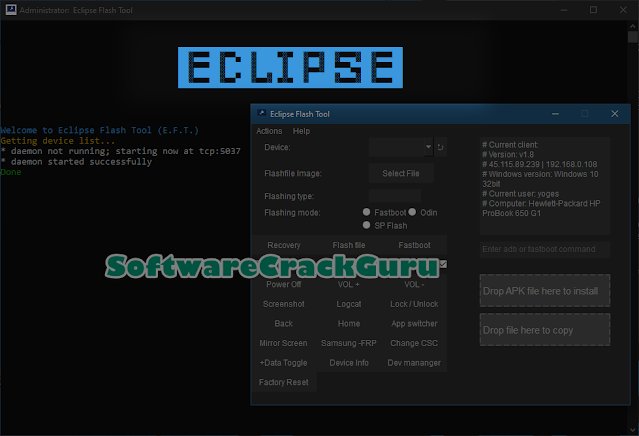

![Unlock Tool 2025.04.22.0 Released [Latest Version]](https://blogger.googleusercontent.com/img/a/AVvXsEhRXWfMZ5pqpbOyz0Q9zVde_FReaTHGgzm9SV8vcCsAx1twhBMUcRi88wKE8_ncSB-5X_6CsfcPxfbaMHpkX38G2gmE-NZWF8y9P64-qL3mVsYX4Mn2wYACemoOgm1wiawgr3kO-6UNMAME4HgFxLN-rF1cUuU4JbwFy3lj1RGsKR3maSXgVpcqzLX3_Scs=w100)






![(Reborn) SamFw FRP Tool 4.7.1[FREE] -2023](https://blogger.googleusercontent.com/img/b/R29vZ2xl/AVvXsEgLdKfLNwSumNYUp9V-5X6eYnHBQgbioy1H5UKm4GbsesLKspiQPNyQK_-fuu-EVG2Lq2zB0YETr946y2HPTT11a8GpOpwA1FxjtAqcik6CA_cY0hX_CUAIXak7UDv_r8cPSGHvVzLw3McOdlXNlc0OrU3gWfTxT4r87i5ykgNbu8xg9xqVNJbwLAR6LQ/w100/2023-05-25_084840.png)

0 Comments
Do Not Send SPAM Link !!!!