How to Unlock Bootloader on HyperOS Global ROMs
If you are using a Xiaomi device with HyperOS Global ROM, you might be wondering how to unlock the bootloader and install custom ROMs or mods. In this article, we will show you the steps to unlock the bootloader on HyperOS Global ROMs, as well as some tips and tricks to avoid common issues.
What is a Bootloader and Why Unlock It?
A bootloader is a program that runs before the operating system starts. It is responsible for loading the kernel and other essential files into the memory. The bootloader also checks the device’s security status and verifies the software's integrity.
By default, most Xiaomi devices come with a locked bootloader, which means you cannot flash any unofficial firmware or modify the system partition. This is done to prevent unauthorized access and protect the device from malware or viruses.
However, some users may want to unlock the bootloader to enjoy the benefits of custom ROMs, root access, or other mods. Custom ROMs can offer better performance, features, or customization options than the stock ROM. Root access can give you more control over your device and allow you to install apps that require special permissions. Mods can enhance your device’s functionality or appearance in various ways.
Unlocking the bootloader will void your warranty and erase all your data, so make sure you back up your important files before proceeding. You will also need to wait for a certain period before you can apply for the unlock permission.
How to Unlock Bootloader on HyperOS Global ROMs
To unlock the bootloader on HyperOS Global ROMs, you will need the following:
- A Xiaomi device with HyperOS Global ROM
- A Mi account that has been registered for at least 30 days
- A PC with ADB and Fastboot drivers installed
- A USB cable to connect your device to the PC
- The Mi Community Global app installed on your device
- The Mi Unlock Tool downloaded from the official website
Here are the steps to unlock the bootloader on HyperOS Global ROMs:
On your device, go to Settings > About phone and tap on the HyperOS version several times until you see a message saying “You are now a developer”.
Go back to Settings > Additional settings > Developer options and enable OEM unlocking and USB debugging.
Open the Mi Community Global app and log in with your Mi account. Go to Profile > Settings > Unlock the device and tap on “Apply now”. Fill in the required information and submit your application. You will receive a confirmation message on your device and an email on your registered email address.
Wait for the approval period, which can vary from 3 to 30 days depending on your device model and region. You can check the status of your application on the Mi Community Global app or the Mi Unlock Tool.
Once you receive the approval message, download the Mi Unlock Tool from here and extract it on your PC. Run the MiUnlock.exe file and log in with the same Mi account that you used to apply for the unlock permission.
Turn off your device and boot into Fastboot mode by pressing and holding the Volume Down and Power buttons simultaneously. Connect your device to the PC with a USB cable.
On the Mi Unlock Tool, click on “Unlock” and follow the on-screen instructions. The tool will verify your device information and unlock the bootloader. This may take a few minutes, so be patient and do not disconnect your device.
Once the unlock process is completed, you will see a message saying “Unlocked successfully”. Your device will reboot automatically and you will see the HyperOS logo with an unlocked padlock icon. You have successfully unlocked the bootloader on your HyperOS Global ROM.
Tips and Tricks to Avoid Common Issues
Here are some tips and tricks to avoid common issues when unlocking the bootloader on HyperOS Global ROMs:
Make sure your device has enough battery charge before unlocking the bootloader. It is recommended to have at least 50% battery level to avoid any interruptions.
Make sure your device has a stable internet connection and syncs with the Mi Cloud server before unlocking the bootloader. This will ensure that your device information is updated and matches your Mi account.
Make sure you use the same Mi account on your device, the Mi Community Global app, and the Mi Unlock Tool. Do not change your Mi account or password during the unlock process.
Make sure you use the latest version of the Mi Unlock Tool and the Mi Community Global app. You can download them from the official website or the Google Play Store respectively.
If you encounter any errors or failures during the unlock process, do not panic. You can try the following solutions:
Restart your device and the PC and try again.
Change the USB port or cable and try again.
Disable any antivirus or firewall software on your PC and try again.
Clear the data and cache of the Mi Community Global app and try again.
Contact the Mi customer service or the Mi Community Global forum for further assistance.
Download Link
- Mi Community App: Download
Conclusion
Unlocking the bootloader on HyperOS Global ROMs is not a difficult task, but it requires some patience and preparation. By following the steps and tips in this article, you can unlock the bootloader on your device and enjoy the freedom of custom ROMs, root access, or mods. However, you should also be aware of the risks and consequences of unlocking the bootloader, such as losing your warranty and data or exposing your device to security threats. Therefore, you should only unlock the bootloader if you know what you are doing and take full responsibility for your actions.




![Unlock Tool 2024.11.22.0 Released [Latest Version]](https://blogger.googleusercontent.com/img/a/AVvXsEh8KvklRqzp8xpkamDe5q0_Dmh4sSmDmwGU5S_2h4YguxliVTtHDvtEJpgtEtHorwJeI5uU7KrTDijl_Urpr2KKBAJeQcSX_jAUVU1bovp7M4FywyL8Y5jtpAm9r82cCi5MaqTIRJrrbu__Qrb11ZqNDMJWO__js3YiwXH_aLyk-f0g47ztcurU5RiVkZ28=w100)



![(Reborn) SamFw FRP Tool 4.7.1[FREE] -2023](https://blogger.googleusercontent.com/img/b/R29vZ2xl/AVvXsEgLdKfLNwSumNYUp9V-5X6eYnHBQgbioy1H5UKm4GbsesLKspiQPNyQK_-fuu-EVG2Lq2zB0YETr946y2HPTT11a8GpOpwA1FxjtAqcik6CA_cY0hX_CUAIXak7UDv_r8cPSGHvVzLw3McOdlXNlc0OrU3gWfTxT4r87i5ykgNbu8xg9xqVNJbwLAR6LQ/w100/2023-05-25_084840.png)



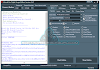
0 تعليقات
Do Not Send SPAM Link !!!!